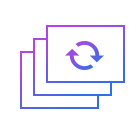How to add watermark to flv
FLV, a streaming media format, which is the fastest growing and most widely spread video format at the moment. It makes it possible to view video files on the network because of its minimal file size and extremely fast loading speed.
Watermark is a mark which could be text, picture, video and animated gift. Well-made watermark can not only not influence the effect of the original video, but also can identify authenticity and protect copyright.
Step 1: Import the flv file.
First of all, an interface which involve a wide range of tools such as cropping, watermarking, joining, rotating, splitting and so on will automatically come into view when you open Windows video editor tool. Please click " Watermark " to unlock the corresponding window. Then you should click "+" in an attempt to add FLV files. After selecting and opening it, the video in FLV format will appear in the perception of the field.
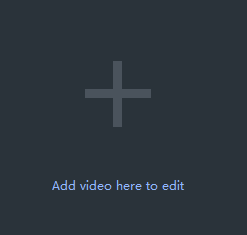
Step 2: Add watermark to flv.
To begin with, you should select the text watermark or the picture and the video watermark. When you finish opting for the watermark text, "Watermark text" is automatically displayed in the blue box and in the upper left corner of the image. After that, you can click in the text box to transform characters. You could move the round button to decide the duration of watermark display and Transparence of characters. The present style, size and color of the font are available for you to swap others. It is worth mentioning that you can pick the screen color and add custom colors when you edit the color attribute.
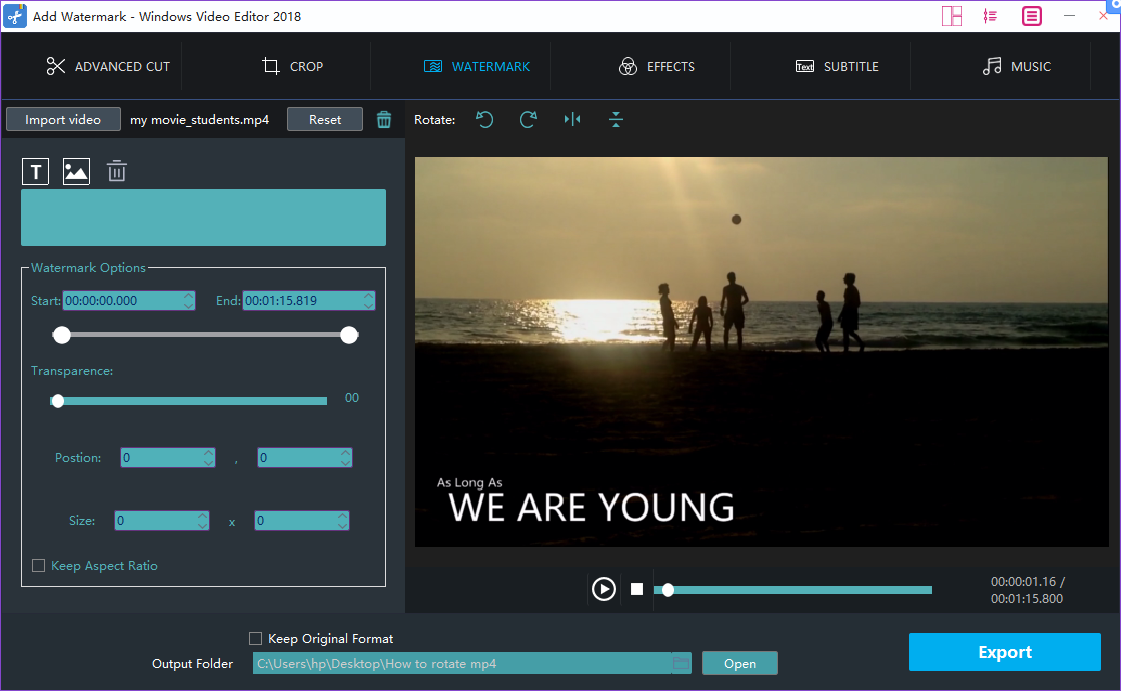
Step 3: Preview and enhance the video.
Click play button to preview, you may also cut or rotate the video or add effects, watermark or subtitle to the video at the same time.
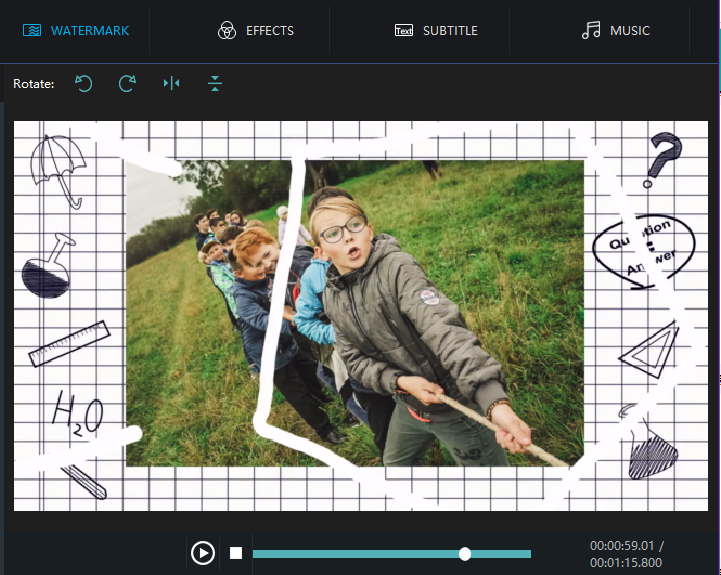
Step 4: Export the flv file.
Click "Export" after you have polished the video in FLV format. Provided that you want to export the video with FLV, you just click the boxes beside "keep original format" and "Export". You can pick out the terrace you want to upload to among YouTube, Facebook and Vimeo. You can also choose other formats and device to save it on the computer. Rename your video and ensure that the saving location is right. The settings for resolution are also available for you. Finally, don_sqlquote_t forget to click "Export" to save converted FLV file.
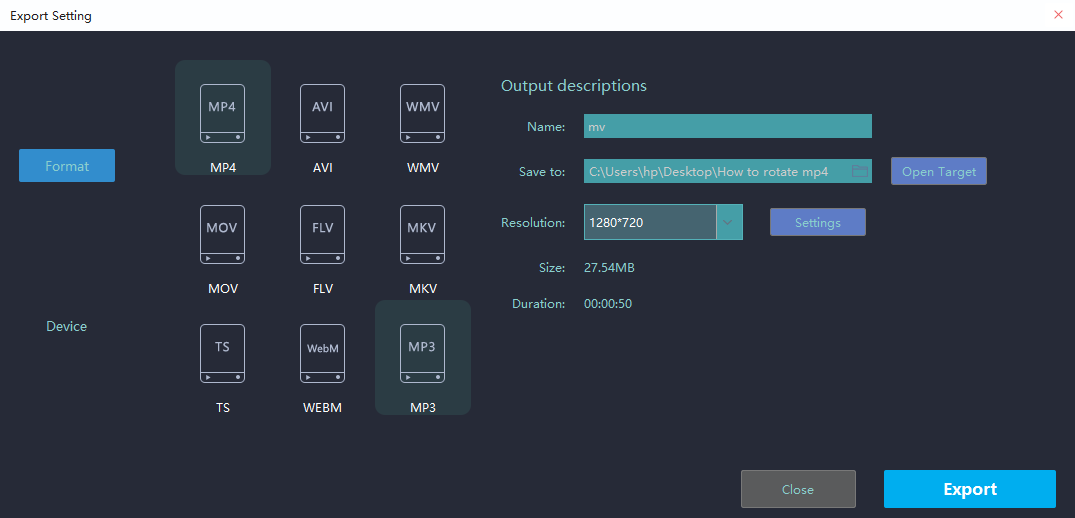
With the above four steps, we can handle how to add watermarks to videos effortlessly. Certainly, to facilitate you editing videos for multiple occasions like festivals,weddings,holiday travel, business working or just warm moments in mundane realities of life, Windows Video Editor Tool will also provide you with an array of tools to split and join video clips,add stylish effects and filters to videos, add music and titles to videos and so on.