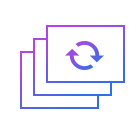How to easily cut avi
AVI, a file format, synchronously combines voices and images. It is widely used to save all kinds of video information such as TV,movies,etc and is principally applied on multimedia discs. Its benefit lies in the use across multiple platforms.
Easy cutter is to cut a video clip from the original video. It is beneficial for us to extract the essence or information that is crucial to you from the video.
Step 1: Import the avi file.
First of all, an interface which involve a wide range of tools such as cropping, watermarking, joining, rotating, splitting and so on will automatically come into view when you open Windows video editor tool. Please click " Easy Cutter " to unlock the corresponding window. Then you should click "+" in an attempt to add AVI files. After selecting and opening it, the video in AVI format will appear in the perception of the field.
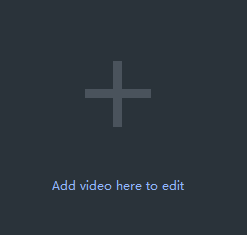
Step 2: Easily cut the video.
After completing above steps, you could drag and drop the blue sliding icon on either side with the purpose of cutting the video clip you are fond of. When you place your mouse on it, there is then followed by a two-way arrow. And the blue line that represents where the video starts to play will stop near the recently moved sliding icon in the clip you cut. It is worth noting that you can decide whether the selected part should be retained or delete. When you slide the icons on the location to your satisfaction by watching the video clip , please don’t forget to click “Add Segment".
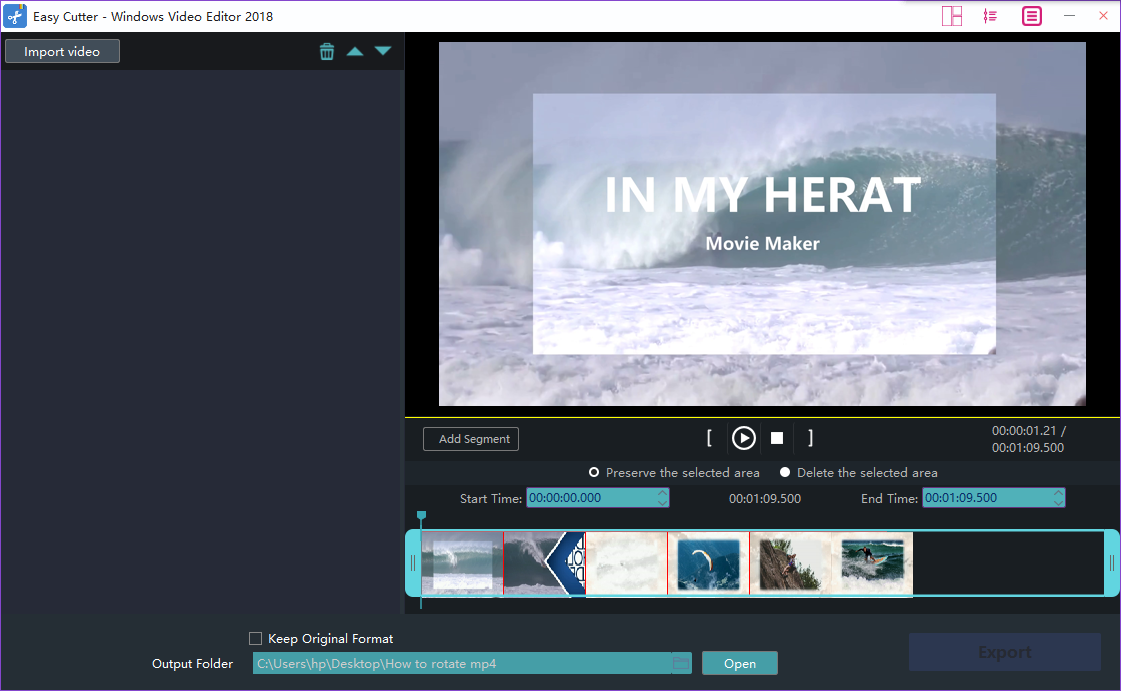
Step 3: Preview and enhance the video.
Click play button to preview, you may also cut or rotate the video or add effects, watermark or subtitle to the video at the same time.
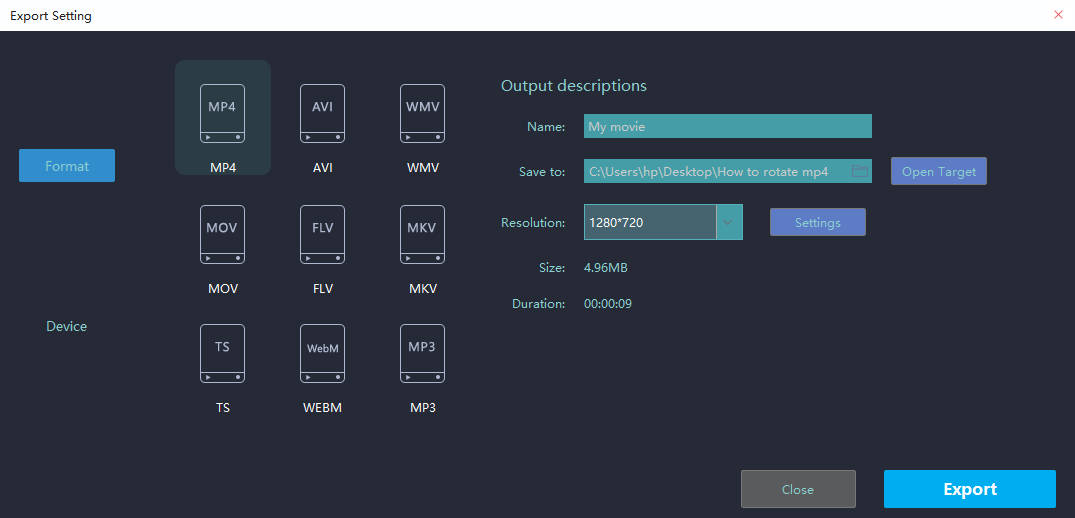
Step 4: Export the avi file.
Click "Export" after you have polished the video in AVI format. Provided that you want to export the video with AVI, you just click the boxes beside "keep original format" and "Export".You can also choose other formats and device to save it on the computer. Rename your video and ensure that the saving location is right. The settings for resolution are also available for you. Finally, don_sqlquote_t forget to click "Export" to save converted AVI file.
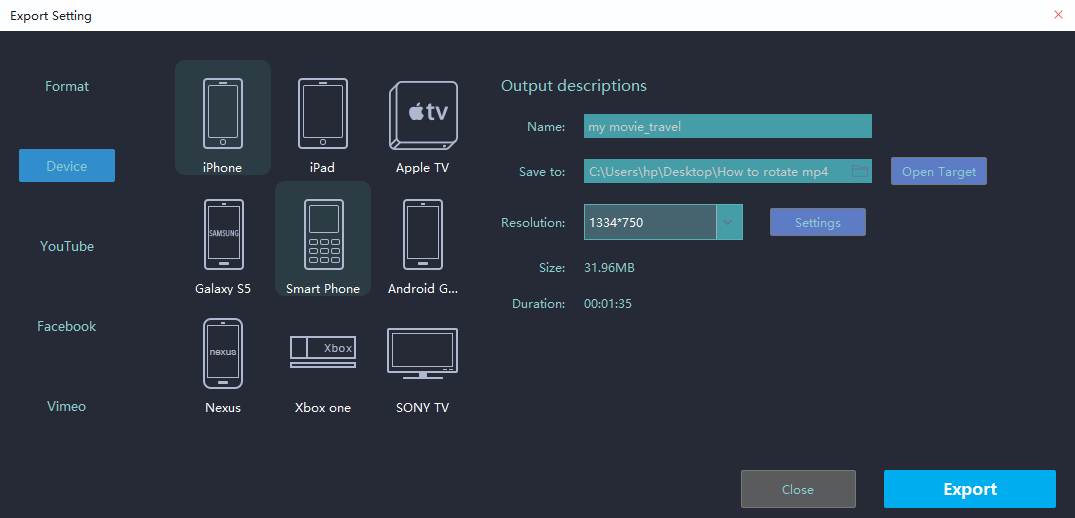
With the above four steps, we can handle how to easily cut videos effortlessly. Certainly, to facilitate you editing videos for multiple occasions like festivals,weddings,holiday travel, business working or just warm moments in mundane realities of life, Windows Video Editor Tool will also provide you with an array of tools to split and join video clips,add stylish effects and filters to videos, add music and titles to videos and so on.