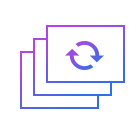How to split ts
TS is encapsulated by Japanese high definition camera. It can be played by WinDVD5, XVLC Media Player, Elected Player.
Split is to cut large video or audio files into smaller clips.
Step 1: Import the ts file.
First of all, an interface which involve a wide range of tools such as cropping, watermarking, joining, rotating, splitting and so on will automatically come into view when you open Windows video editor tool. Please click " Split ” to unlock the corresponding window. Then you should click "+" in an attempt to import MP4 files. After selecting and opening it, the video in MP4 format will appear in the vision of the field.
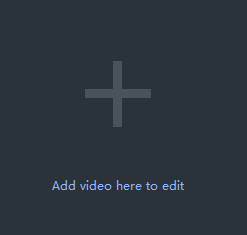
Step 2: Set split details.
To begin with, in the front of settings for split is source information that contains resolution, file size and total duration. You can limit each segment to the given or custom time or divide the video evenly into several fractions.
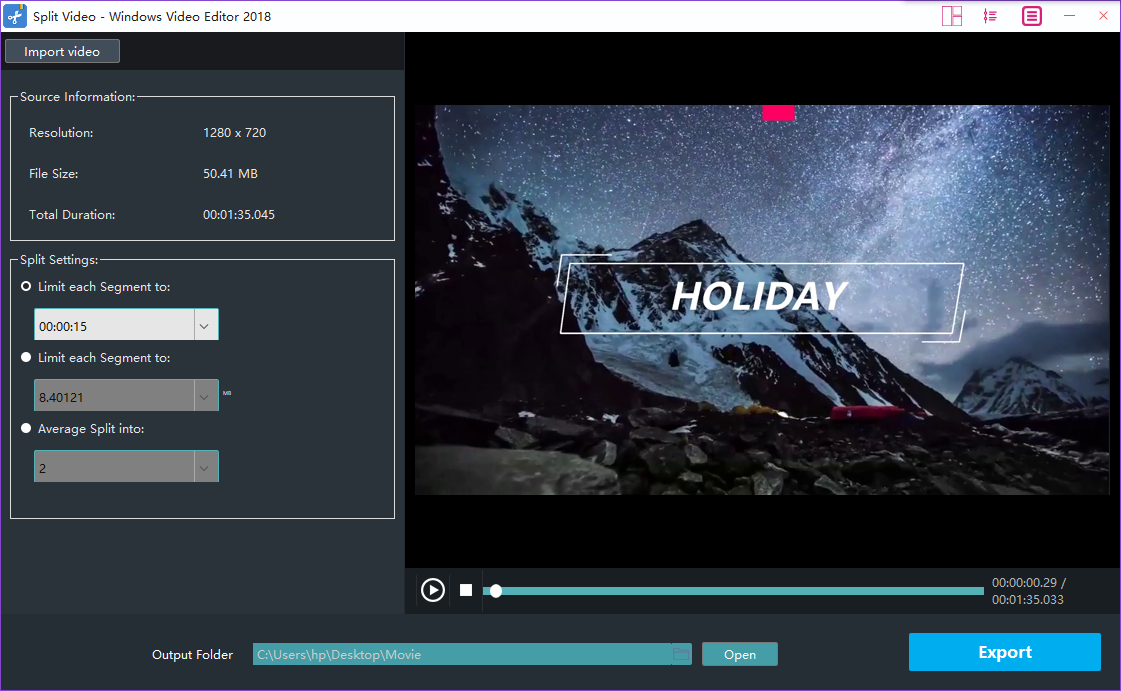
Step 3: Determine the position of the split.
After that, you should drag the small round button to the time spot you decide on in order to determine whether it is the clip you would like to split.
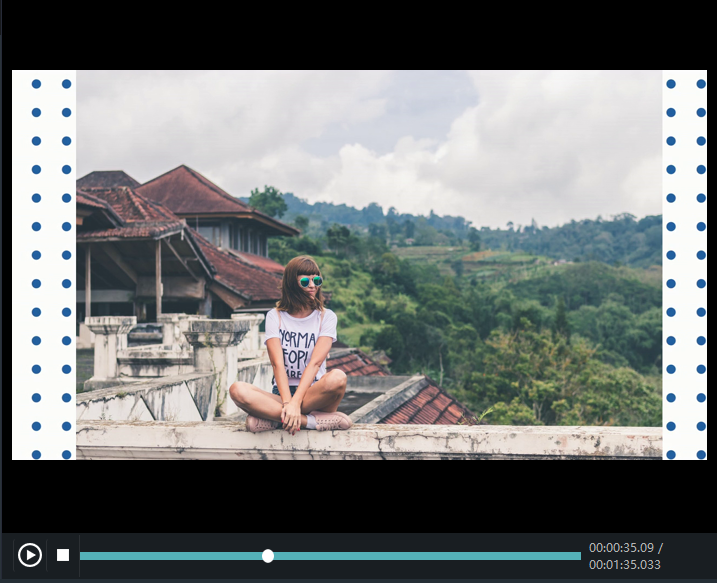
Step 4: Export the mp4 file.
When you fill in the place where you put it and click "Export" , it will automatically display the progress of video output. And it is considerable for you to open the output folder when the export of the video is finished.
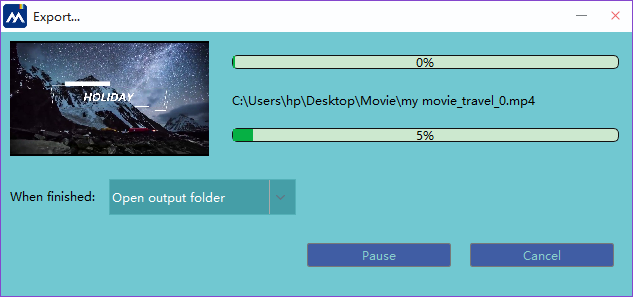
With the above four steps, we can handle how to split the video effortlessly. Certainly, to facilitate you editing videos for multiple occasions like festivals,weddings,holiday travel, business working or just warm moments in mundane realities of life, Windows Video Editor Tool will also provide you with an array of tools to split and join video clips,add stylish effects and filters to videos, add music and titles to videos and so on.