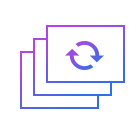How to rotate flv
Flv, a streaming media format, which is the fastest growing and most widely spread video format at the moment. It makes it possible to view video files on the network because of its minimal file size and extremely fast loading speed.
Rotate is to adjust the appropriate perspective of viewing videos. Prpbably it is also of assistance for you to find distinct glittering points. To name solely a few, you could straighten inverted figure in videos by rotating videos.
Step 1: Import the flv file.
First of all, an interface which involve a wide range of tools such as cropping, watermarking, joining, rotating, splitting and so on will automatically come into view when you open Windows video editor tool. Please click " Rotate " to unlock the corresponding window. Then you should click "+" in an attempt to add FLV files. After selecting and opening it, the video in FLV format will appear in the perception of the field.
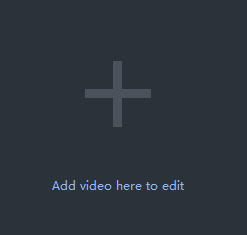
Step 2: Rotate the video.
There are four forms of rotation: rotate left 90, rotate right 90, flip horizontal and flip vertical. You can rotate the video in FLV format via clicking small icons over the video.
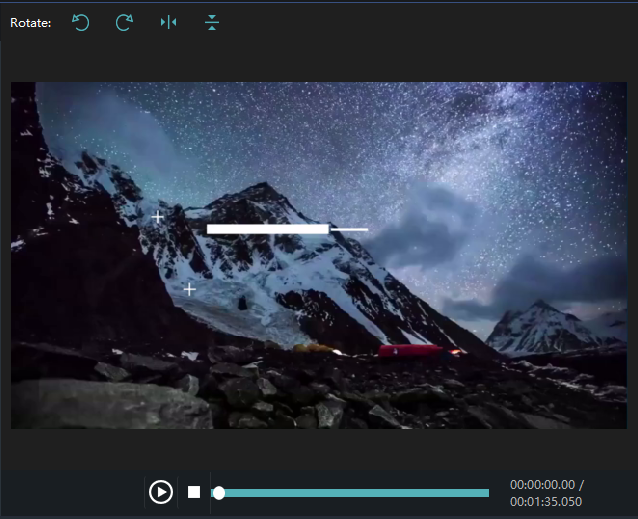
Step 3: Preview and enhance the video.
Click play button to preview, you may also cut or rotate the video or add effects, watermark or subtitle to the video at the same time.
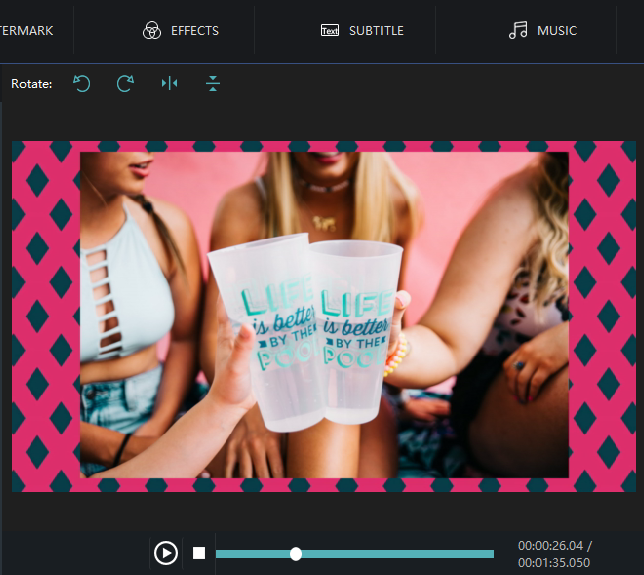
Step 4: Export the flv file.
Click "Export" after you have polished the video in FLV format. Provided that you want to export the video with FLV, you just click the boxes beside "keep original format" and "Export". You can pick out the terrace you want to upload to among YouTube, Facebook and Vimeo. You can also choose other formats and device to save it on the computer. Rename your video and ensure that the saving location is right. The settings for resolution are also available for you. Finally, don_sqlquote_t forget to click "Export" to save converted FLV file.
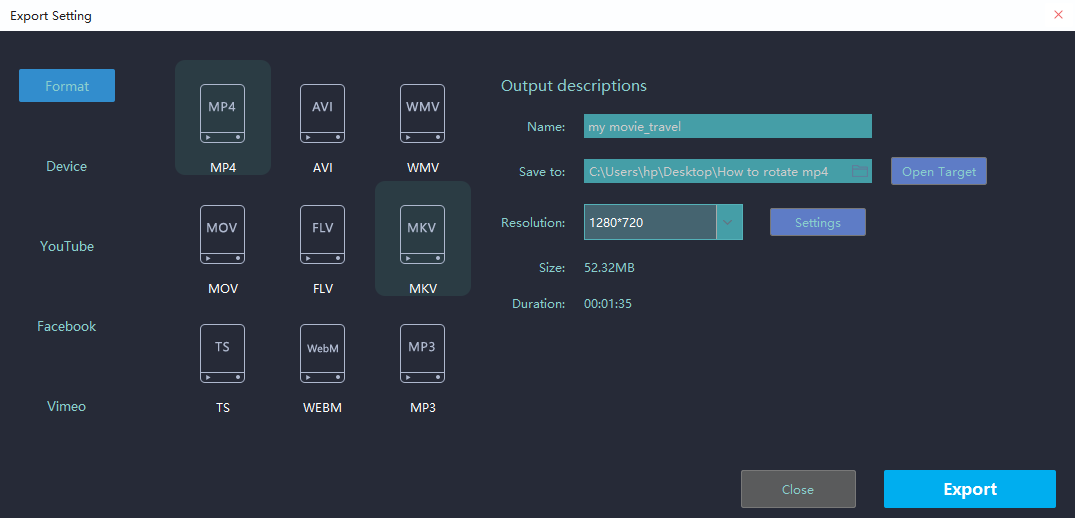
With the above four steps, we can trackle how to rotate videos effortlessly. Certainly, to facilitate you editing videos for multiple occasions like festivals,weddings,holiday travel, business working or just warm moments in mundane realities of life, Windows Video Editor Tool will also provide you with an array of tools to split and join video clips,add stylish effects and filters to videos, add music and titles to videos and so on.